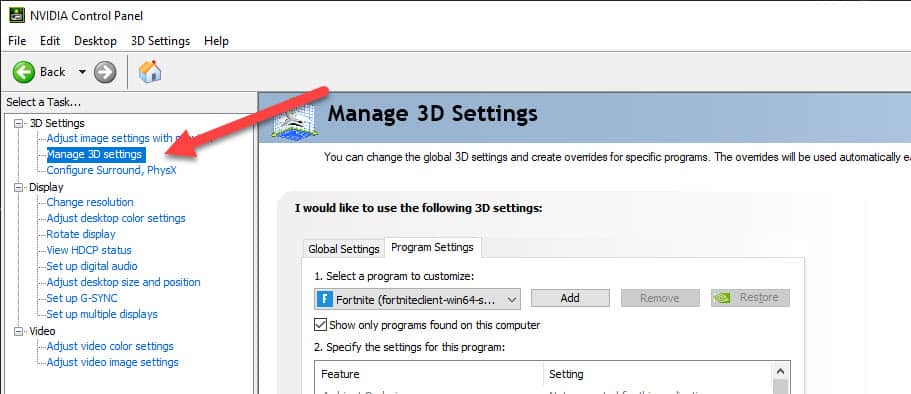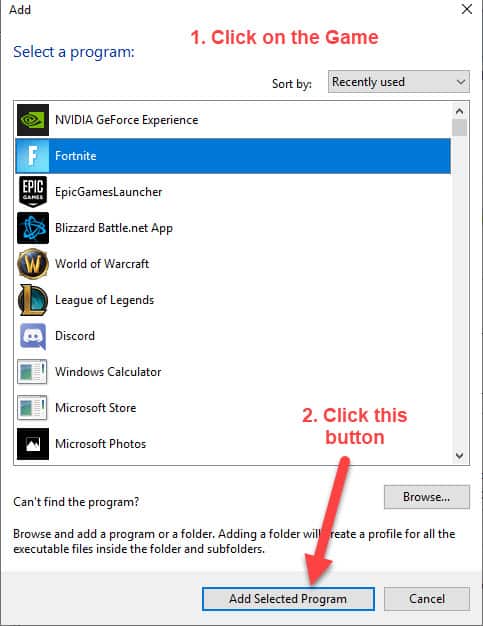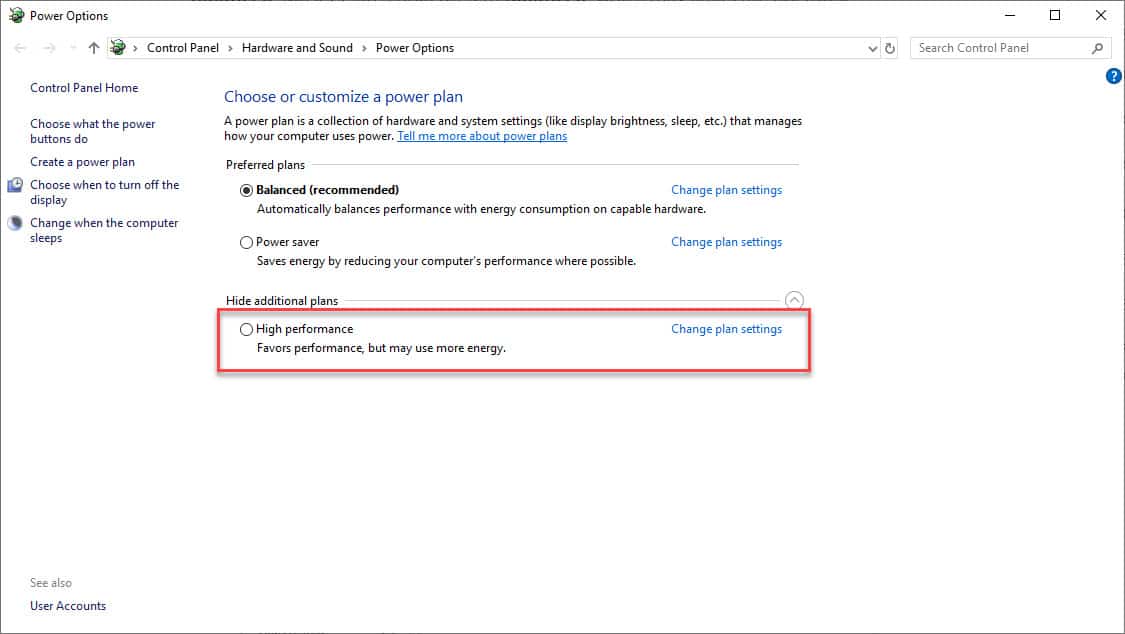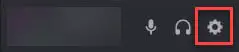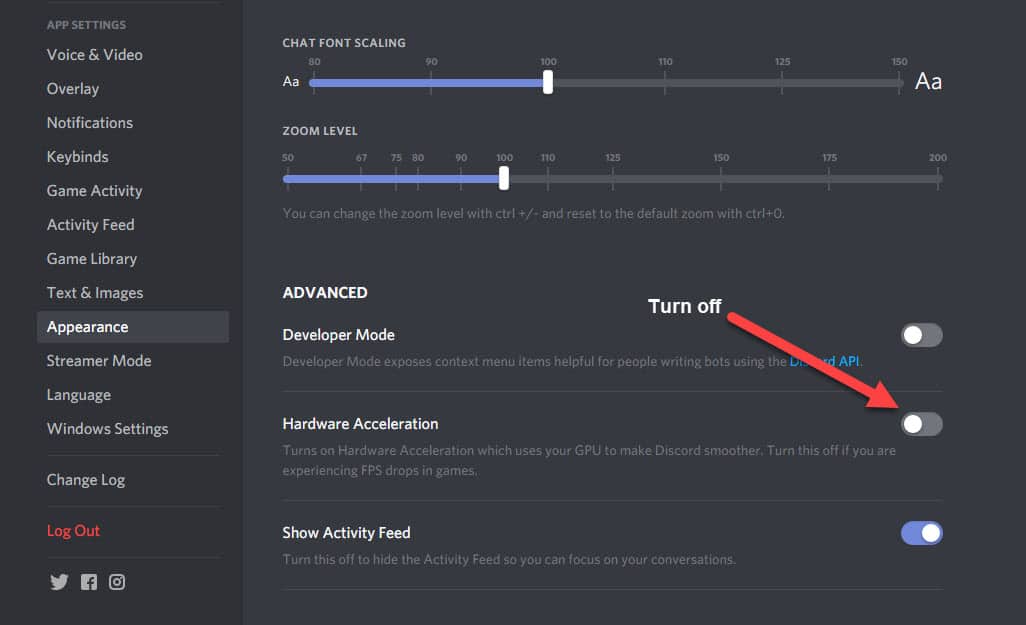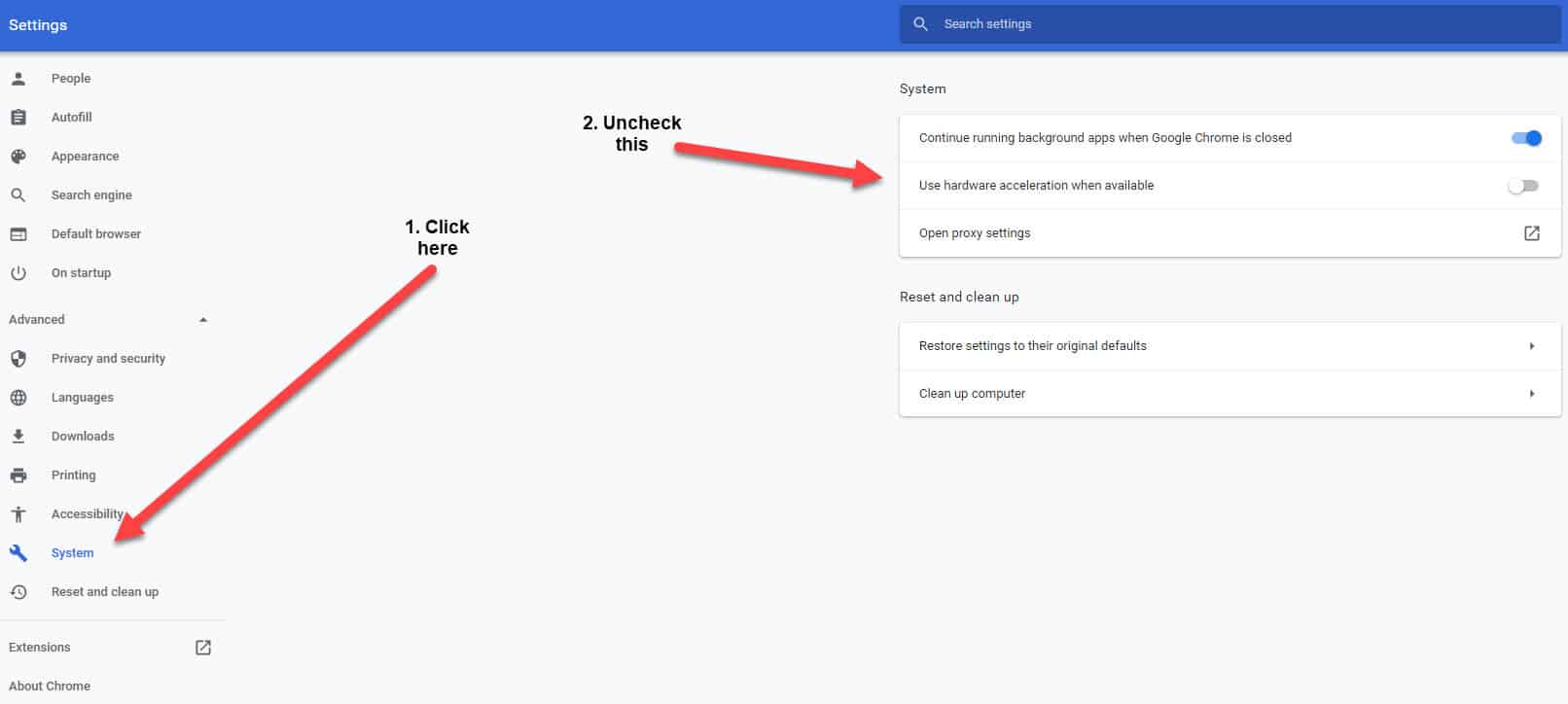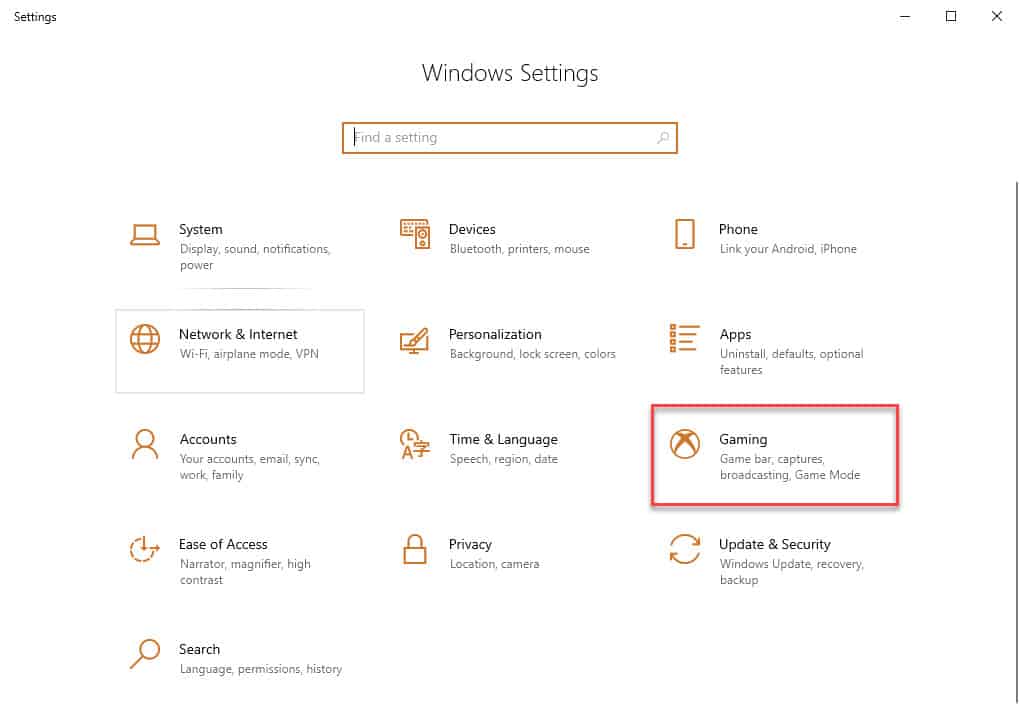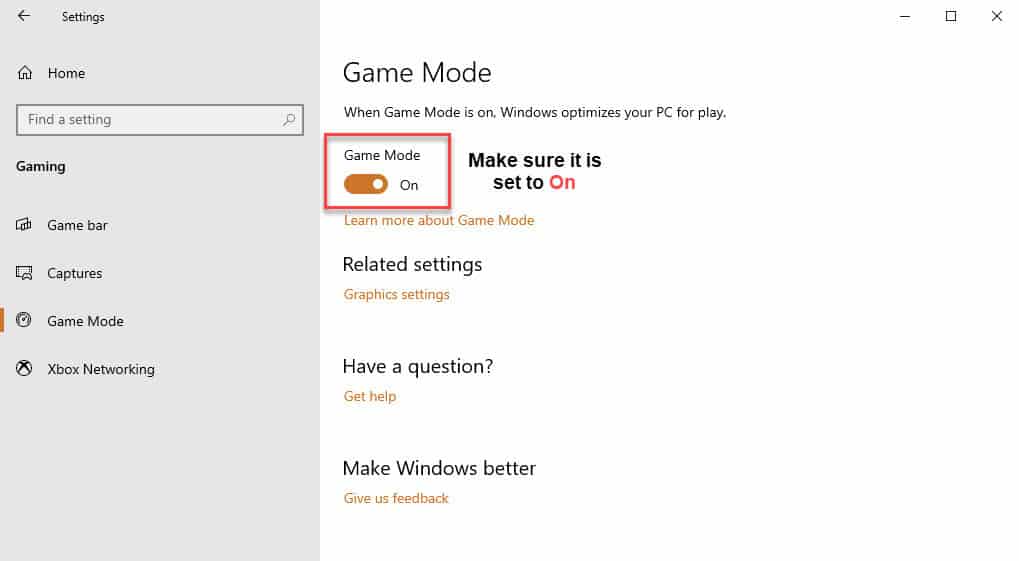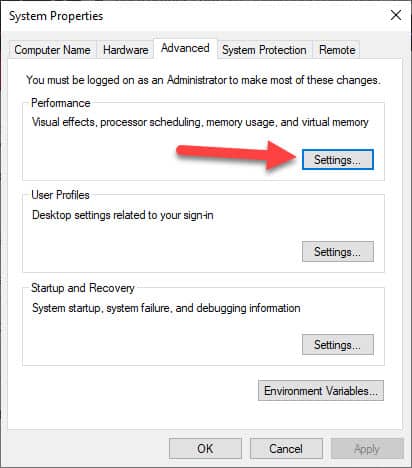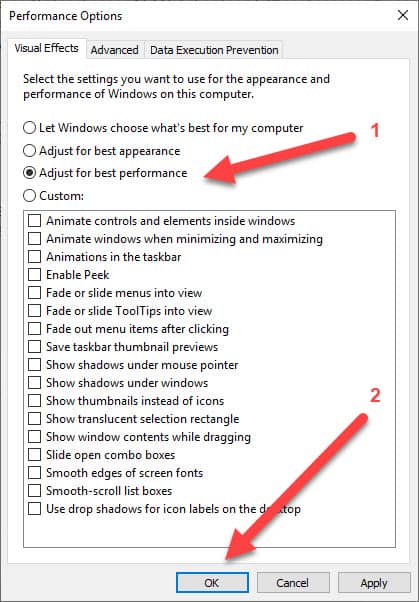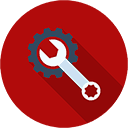Detroit: Become Human for PC is finally out. It was one of the best games released in 2018 and now you can enjoy it on PC too.
But do you experience lag, FPS drops or stuttering when playing the game?
You don’t have worry! We’ve made this ultimate Detroit: Become Human optimization guide to help you out.
Just follow this guide, and you’ll be set. Heck, even other games will run much smoother too.
Let’s get started!
Part 1
Optimize Your PC Settings
Part 2
Optimize Detroit: Become Human Settings
Part 3
Best Gear For Detroit: Become Human
Optimize Your PC Settings
We are going to start by optimizing your system first. This will also optimize your system for other games. If you’ve already followed one of our previous game optimization guides, you can skip parts of this step.
First and foremost, we need to ensure that your system meets the recommended system requirements for Detroit: Become Human. This ensures the best experience.
Minimum System Requirements
- OS: Windows 10 (64-bit)
- CPU: Intel Core i7-3770 (3.4 GHz) or AMD FX-8350 (4.2 GHz - 6-8 logical cores)
- RAM: 8 GB
- GPU: NVIDIA GeForce GTX 780 or AMD Radeon HD 7950
- VRAM: 3GB or more
- HDD: 50 GB
Recommended System Requirements
- OS: Windows 10 (64-bit)
- CPU: Intel Core i5-8400 (2.8 GHz) or AMD Ryzen 5 1600
- RAM: 16 GB
- GPU: NVIDIA GeForce GTX 1060 or AMD Radeon RX 580
- VRAM: 4GB or more
- HDD: 50 GB
Update Your GPU Driver
You probably hear this all the time, but you need to ensure that your GPU drivers are up-to-date. Especially for newly released games, as both AMD and NVIDIA release new drivers that are specifically optimized to run those games. So it’s worth to check and update.
It’s very easy to update your AMD or NVIDIA drivers. Just click on one of the buttons below, which will take you to the download pages. You can also use AMD’s (AMD Radeon Software) or NVIDIA’s (NVIDIA GeForce Experience) own software to update the drivers.
Detroit: Become Human AMD Settings Optimization
If you have an AMD graphics card, then follow these steps to optimize Detroit: Become Human (and any other game) for your system.
- Open AMD Radeon Software
- Click on the Gaming tab
- Click on Global Settings
- Set Anti-aliasing Mode to Use application settings
- Set Anti-aliasing Method to Multisampling
- Set Morphological Filtering to Off
- Set Anisotropic Filtering Mode to Override application settings
- Set Anisotropic Filtering Level to 2x
- Set Texture Filtering Quality to Performance
- Set Surface Format Optimization to Off
- Set Wait for Vertical Refresh to Always off
- Set to Off
- Set Shader Cache to Off
- Set Tessellation Mode to Override application settings
- Set Maximum Tessellation Level to Off
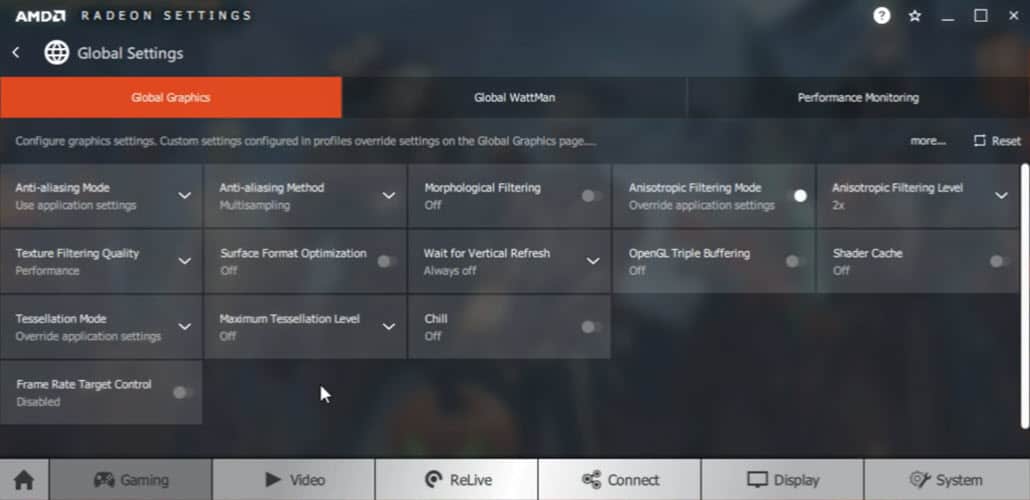
That’s it! You can set the other settings to whatever you want. You will notice a small but noticeable FPS boost.
Detroit: Become Human NVIDIA Settings Optimization
If you have an NVIDIA graphics card, there are some additional optimizations that you can do in NVIDIA Control Panel.
Don’t expect it to do as much of an impact as your in-game settings and hardware though.
- Open NVIDIA Control Panel
- Click on Manage 3D settings
- Now use the dropdown to select the game. If you can’t find it, click on the Add button and then add the game from there.
- Set Maximum pre-rendered frames to 1
- Set Power management mode to Prefer maximum performance
- Set Texture filtering – Quality to High performance
- Set Threaded optimization to On
- Set Vertical sync to Off
- Click on Apply
- On the left menu, click on Adjust desktop size and position
- Check the Override the scaling mode set by games and programs checkbox
- Click on Apply
Change Your PC's Power Plan
You can improve your FPS in Detroit: Become Human by simply changing your PC’s power plan. By default, the power plan of your PC is set to Balanced. You need to set it to High performance.
Here is how you do it:
- Press on the Windows key to bring up the start menu
- Type powercfg.cpl and press Enter
- Now select the High performance option
Discord Hardware Acceleration
Many of you are probably using Discord to voice-chat while playing games. Optimize Discord by disabling Hardware Acceleration.
This will for sure improve the performance in all games.
- In Discord, go to User Settings
- Click on Appearance and disable Hardware Acceleration
Google Chrome Hardware Acceleration
Like with Discord, Google Chrome also uses hardware acceleration. You can improve performance in games slightly by turning this feature off.
- In Google Chrome, go to Settings
- On the left tab, click on Advanced and then on System
- Make sure Use hardware acceleration when available is unchecked
Game Mode
Game Mode is a Windows 10 feature that will optimize your PC for play when enabled. We recommend enabling this feature.
It will not have a big impact on higher-end systems, but for everything else, enabling Game Mode can definitely have a noticeable impact, especially if you run many background applications.
- Open the Windows start menu and type: Game Mode settings. If your PC can’t find the setting, then try
- Open the Settings menu by clicking on the cogwheel icon in the Windows start menu
- Click on the Gaming section
- Click on Game Mode on the left sidebar
- Now set Game Mode to On.
Optimize Your Windows System For The Best Performance
If you are still not satisfied with your FPS, you can optimize your Windows system and squeeze that extra bit of performance out of it. Follow these steps:
- Open the Windows start menu and type: View advanced system settings and click on the search result
- Now click on Settings under Performance
- Select Adjust for best performance and click on OK
Background Applications
The last tip is an obvious one – don’t run any unnecessary background applications.
For example, you must disable OneDrive if you are not using it. Simply right-click on the OneDrive icon in the taskbar and close it.
Optimize Detroit: Become Human Settings
We’ll update this section once we’ve benchmarked the game completely.
Best Gear For Detroit: Become Human
Get the best gaming experience by having great gear. Here are the top recommendations for different types of gear.
Let’s look at the best products to improve your gameplay!
Conclusion
Hopefully, this guide helped you get better performance on Detroit: Become Human.
They have already helped tens of thousands of gamers so hopefully, they’ll help you too.